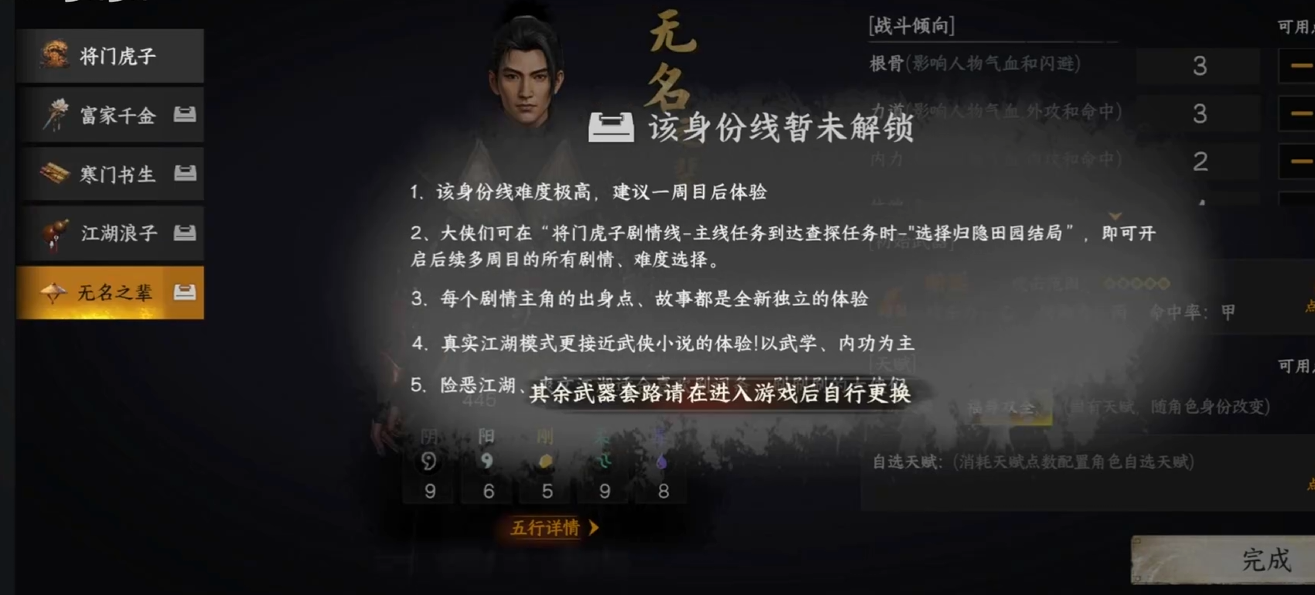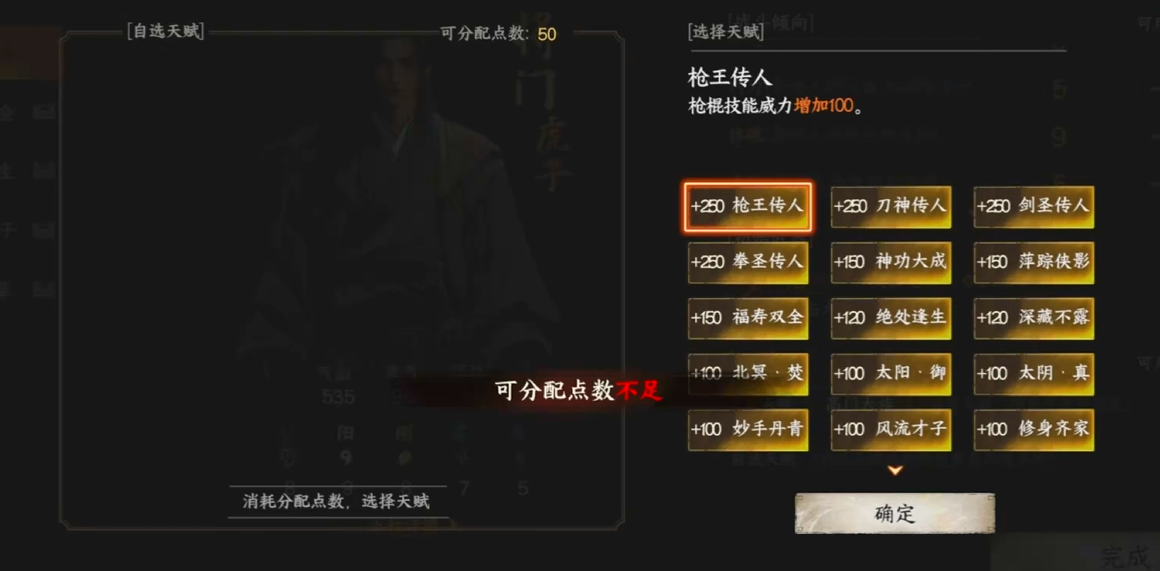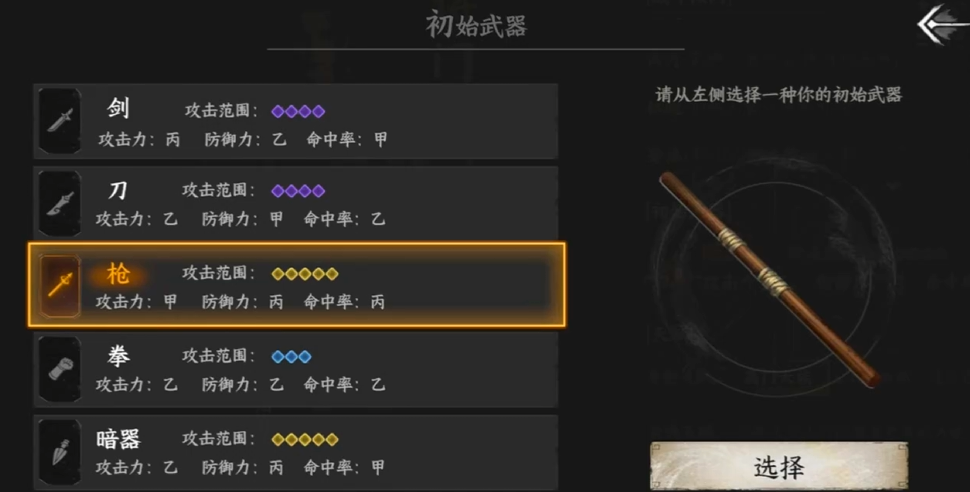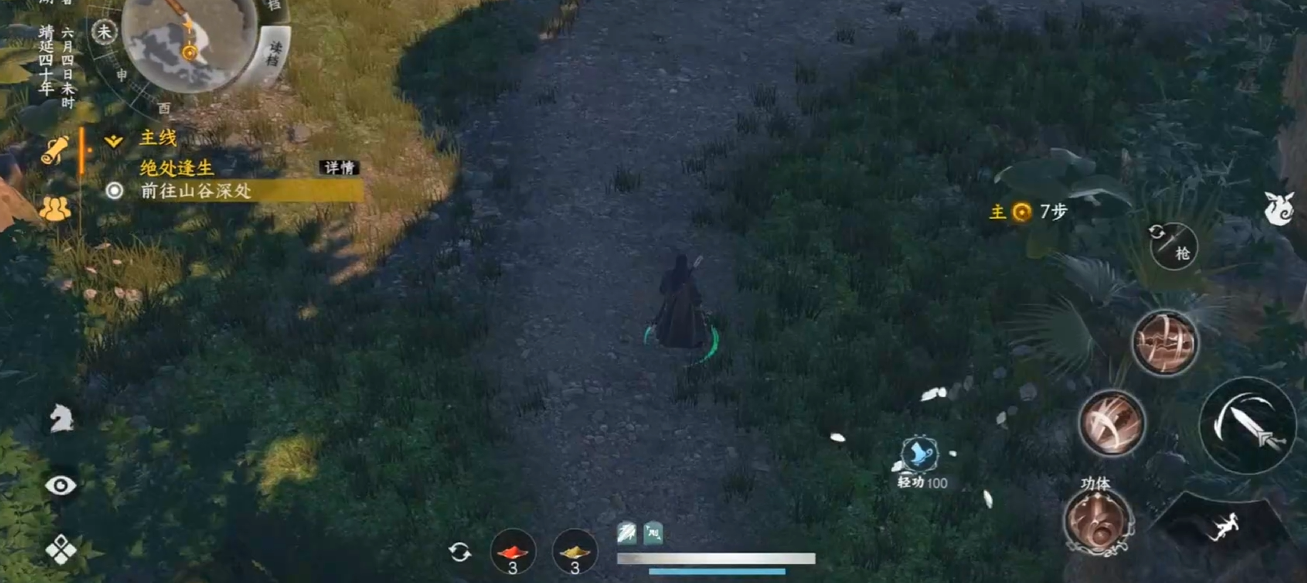下一站江湖2无名之辈任务怎么做
时间:2025-09-25 | 作者: | 阅读:288下一站江湖2无名之辈任务怎么做?可能有朋友想知道下一站江湖2手游任务攻略,下面让心愿游戏小编为你带来答案哦,跟小编一起来看看吧!
下一站江湖2手游并非采用固定视角固定身份的玩法,每个角色在开局的时候玩家都能选择不同的特质对主角进行定向模拟,从外观外貌到性格数据,甚至出身身份都能自由改变,不同身份所参与的角色冒险、经历的任务挑战都会大有不同。也因此玩家们才能根据不同身份来见识到复杂真实的武林,并感受其中的爱恨情仇。
无名之辈的身份顾名思义,玩家以此身份开局时没有任何优势,可以说是普通人在江湖中展开闯荡。因此在面对正统门派NPC以及战斗任务的剧情中,经常会遭到敌对,整个冒险流程的难度也会上升。但相应的由于是最为贴地气的普通人,玩家在体验时也会代入自身视角,沉浸感拉满所带来的情绪反馈极强。例如普通人学习各类功法往往需要完成不同任务,熟练度上升也较慢,比起宗门天骄来说会慢不少进度。但也会参与到各种江湖纷争中,结识交互的NPC也会更加丰富,剧情冒险更为完整。
无名之辈的特点是自由度相当高,玩家不需要完全按照任务指引进行线性的挑战,而且组队条件和门派任务也会更为自由。玩家可以自由加入到各类门派中,同时在学习不同门派功法的时候不会有太多限制,能够同时参与多个门派的事务。另外也能作为独行侠来挑战,不经过正统的门派路线,只根据自己的个人冒险在江湖中闯荡天地。无名之辈所能解锁的支线任务和剧情线也是最多的,基本上各种日常NPC都能触发随机对话产生任务。而台词文本也会和其他路线有很大差异,玩家所获得的信息量更多更全面,对于喜欢剧情体验的玩家来说无名之辈相当值得尝试。
来源:https://www.wandoujia.com/apps/8313464/13748680133687333614.html
免责声明:文中图文均来自网络,如有侵权请联系删除,心愿游戏发布此文仅为传递信息,不代表心愿游戏认同其观点或证实其描述。
相关文章
更多-

- 下一站江湖2福缘怎么提升
- 时间:2025-11-25
-

- 下一站江湖2万法森罗怎么获取
- 时间:2025-11-21
-

- 下一站江湖2神兵图鉴:顶级装备获取与养成全解析
- 时间:2025-07-29
-

- 《下一站江湖2》响马铃使用攻略
- 时间:2025-07-26
-

- 《下一站江湖2》感悟作用介绍
- 时间:2025-07-26
-

- 《下一站江湖2》朔海派玩法介绍
- 时间:2025-07-26
-

- 《下一站江湖2》玉沙关地宫玩法介绍
- 时间:2025-07-26
-

- 《下一站江湖2》富家千金加点方法
- 时间:2025-07-26
大家都在玩
大家都在看
更多-

- 经商类网络游戏推荐
- 时间:2025-12-03
-

- 魔兽世界军团再临remix狂暴战神器隐藏外观解锁方法
- 时间:2025-12-03
-

- 魔兽世界军团再临remix防战神器隐藏外观解锁方法
- 时间:2025-12-03
-

- 魔兽世界军团再临remix邪DK神器隐藏外观解锁方法
- 时间:2025-12-03
-
-

- 暗区突围要塞风暴活动什么时候开启
- 时间:2025-12-03
-

- 幻兽帕鲁手游国内上线时间预测
- 时间:2025-12-03
-

- 《剑星2》采用虚幻5引擎 首发登陆多主机和PC
- 时间:2025-12-03